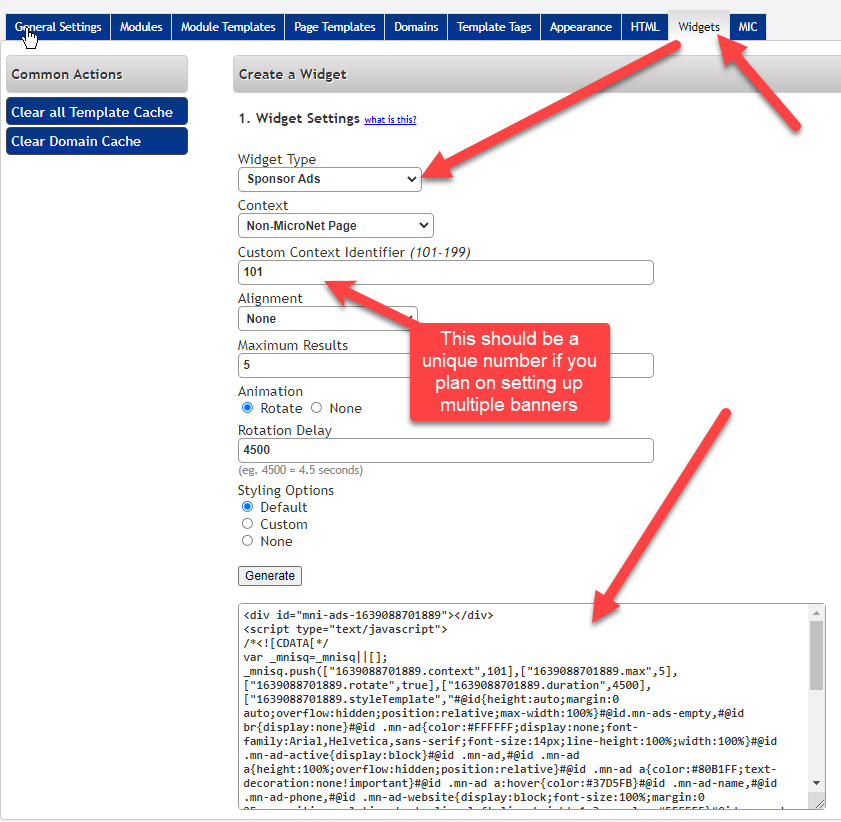The Information here is for ChamberMaster only currently.
Banner ads will automatically display at the top of any module page selected within ChamberMaster, but you can also create a widget to feed in a particular set of ads to a non-module website page by assigning a context ID to indicate placement. Ads will rotate in a randomized order, but the maximum results per page load and rotation delay can be adjusted when generating the widget code.
To Create a new Banner widget
- Sign into the Integration Settings by going to Dashboard > Message Center Tab > Customer Service Area > View Website Integration Instructions
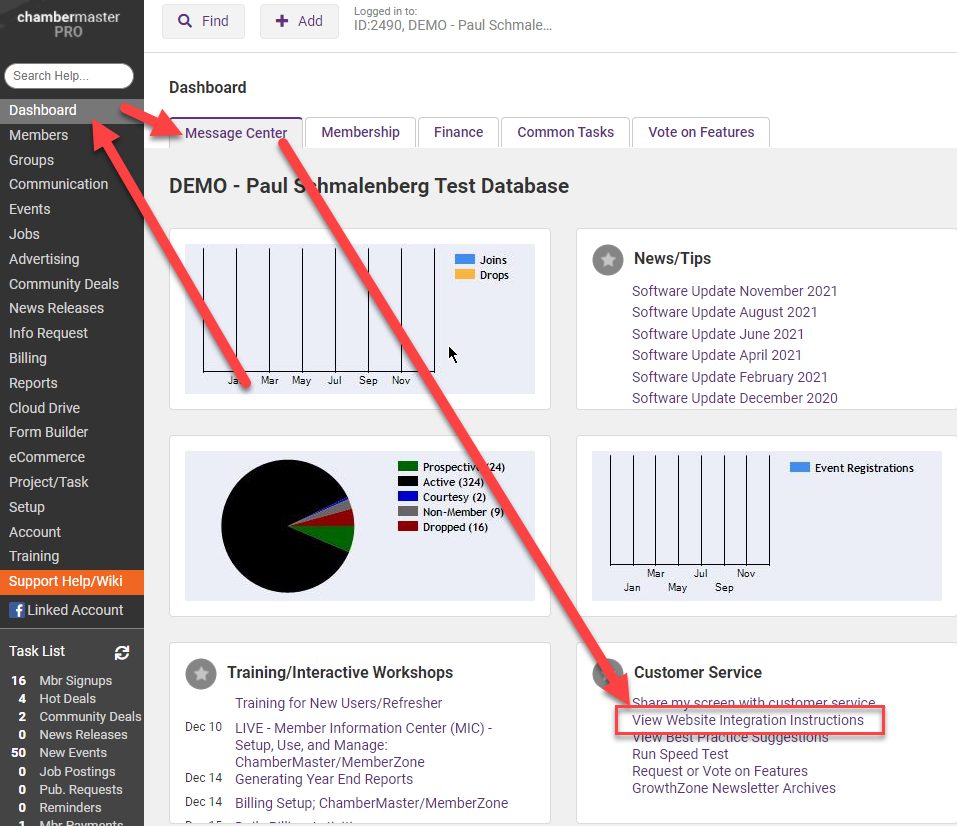
- On the new Page Click the Settings Page: Link
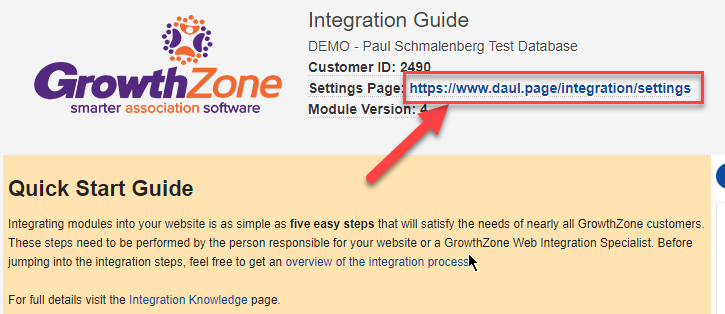
- Enter the Username and Password you would use for login into the database here
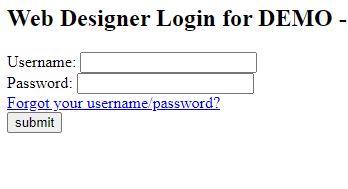
Go the The Widget Tab > Widget Type: Sponsor Ads > Pick Whatever options you would like and click Generate > Copy the code into an HTML area where you would like it on the website.