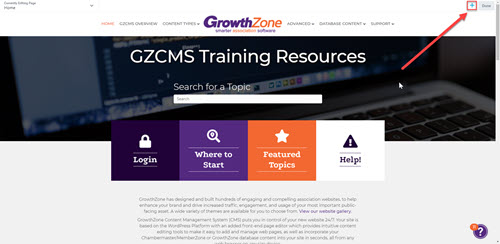Customize Your Page Layout Using Rows & Columns
The Page Editor tools allow you to easily drag and drop rows and columns onto any page so you can arrange the content as desired within the areas you create. You can even resize the width of a column after it has been added!
This is a two-column row
This is a two-column row
This is a three-column row
This is a three-column row
This is a three-column row
This is a sidebar row
This is a sidebar row
To start adding new rows & columns to a page:
- open the Page Editor using the black bar at the top of your screen
- click the + Plus symbol in the top right corner (next to the Done button) as shown to the right
- this will open a sidebar menu of content options that can be dragged out onto the page
- ensure the "Rows" tab within the sidebar is selected to view the column options
- click and hold to drag and drop the desired set of columns into an area on the page
- drag any new or existing content modules into the new columns